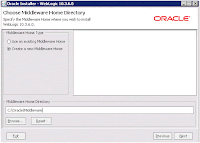Wednesday, December 21, 2016
OAM Coherence General SSLEngine problem - Certificates does not conform to algorithm constraints
This summary is not available. Please
click here to view the post.
Labels:
1.7.0.121,
1.7.0.95,
11.1.2.3.0,
3.7.1,
coherence,
jdk,
MD5,
MD5withRSA,
OAM,
Oracle Access Management
Monday, December 19, 2016
oracle identity management rcu with oracle 12c database
Certification matrix for Oracle Identity Management 11G R2 states 12C Database is supported. Concretely the document states that "The Oracle databases listed are supported on all configurations (including RAC) and platforms that the database team supports" and Oracle 12.1.0.1+ is in the list.
I create a 12C Database Container Database and i also create a pluggable Dastabase to host my OIM schemas. I have download the RCU 11.1.1.9 which is the version supported for OIM 11G R2. But when i run it and try it for create the repositories it said that my Database is not supported.
After searching on the web i realized that i haven't read the release notes for OIM. https://docs.oracle.com/cd/E52734_01/core/IDMRN/intro.htm#IDMRN389
The release notes states that: "Oracle Database 12c (12.1.0.x) with PDB is not Supported in 11g Release 2 (11.1.2.3)"
There is also a second minor problem with 12C support. We need to run xaview.sql from ORACLE_HOME/rdbms/admin directory to create XAVIEW objects because as the release document states "For Oracle Database 10g and 11g databases, these objects are automatically created by RCU if they are not already in place. Oracle Database 12c databases have a new XAVIEW structure that requires the explicit creation of these objects."
If this script haven't run before the RCU, the RCU will stop with the following error:
Error: Views/Synonyms required for XA transaction support are missing in this Database 12c.
These views/synonyms are required by the OIM Schema.
Action: Refer Oracle Database Administrator's Guide to install XA transaction recovery views/synonyms
using the script xaview.sql. Contact your DBA.
Running the script output:
As a conclusion the release notes for Oracle Products contains valuable information that some times documentation does not include and should not be ignored before installation.
I create a 12C Database Container Database and i also create a pluggable Dastabase to host my OIM schemas. I have download the RCU 11.1.1.9 which is the version supported for OIM 11G R2. But when i run it and try it for create the repositories it said that my Database is not supported.
After searching on the web i realized that i haven't read the release notes for OIM. https://docs.oracle.com/cd/E52734_01/core/IDMRN/intro.htm#IDMRN389
The release notes states that: "Oracle Database 12c (12.1.0.x) with PDB is not Supported in 11g Release 2 (11.1.2.3)"
There is also a second minor problem with 12C support. We need to run xaview.sql from ORACLE_HOME/rdbms/admin directory to create XAVIEW objects because as the release document states "For Oracle Database 10g and 11g databases, these objects are automatically created by RCU if they are not already in place. Oracle Database 12c databases have a new XAVIEW structure that requires the explicit creation of these objects."
If this script haven't run before the RCU, the RCU will stop with the following error:
Error: Views/Synonyms required for XA transaction support are missing in this Database 12c.
These views/synonyms are required by the OIM Schema.
Action: Refer Oracle Database Administrator's Guide to install XA transaction recovery views/synonyms
using the script xaview.sql. Contact your DBA.
Running the script output:
SQL> @xaview.sql DROP VIEW d$xatrans$ * ERROR at line 1: ORA-00942: table or view does not exist DROP VIEW d$pending_xatrans$ * ERROR at line 1: ORA-00942: table or view does not exist View created. Synonym created. View created. Synonym created.So after running the script the RCU generates the OIM schema successful.
As a conclusion the release notes for Oracle Products contains valuable information that some times documentation does not include and should not be ignored before installation.
Friday, December 16, 2016
weblogic installation unable to instantiate GUI, defaulting to console mode
$ java -jar wls1036_generic.jar
$ Unable to instantiate GUI, defaulting to console mode.
We can of course do the installation in console mode.
To fix the gui issue we need to install libXtst using yum
$ sudo yum install libXtst.x86_64 -y
After installation is running in GUI mode as expected.
Wednesday, December 14, 2016
sqlcl improves the way we work with oracle databases from terminal
 sqlcl is a command line tool for connecting and work with an oracle database from terminal. Having autocomplete, easy formatting for terminal or for export in CSV, HTML and other formats, history of commands, edit of SQL commands in external editor, edit or correct multi line commands and many many more features.
sqlcl is a command line tool for connecting and work with an oracle database from terminal. Having autocomplete, easy formatting for terminal or for export in CSV, HTML and other formats, history of commands, edit of SQL commands in external editor, edit or correct multi line commands and many many more features.You can download it from Oracle website:
http://www.oracle.com/technetwork/developer-tools/sql-developer/overview/index-097090.html
For run it you need to extract it and put the sqlcl/bin in your system/user PATH for convenience.
the command to run it on linux is sql inside sqlcl/bin (You can use sql.bat or sql.exe on windows)
To connect with the database there are several ways. Personally i prefer to connect like this:
$ sql sys@//dbhostname:port/servicename as sysdba
The first thing to do is change the sqlformatl. You can do it using
SQL> set sqlformat ansiconsole
This will change the output of queries to be more easy to read from terminal. Try it with or without this setting and the improvements are obvious.
Using tab you can use the autocomplete for all kind of objects and commands. I found this very useful.
You can write multi line commands using the enter to separate the rows.
The nice thing is that after you wrote the command and execute it, you can edit it in vi (or the editor or your choice) from terminal without exit sqlcl and execute it again. To do this just do
SQL> edit
SQL>/
The / will execute the command you just edited with vi.
History is available using the history command
SQL> history
We can execute operating system commands using !
SQL>!ls
This will list the files from working directory
I am not a DBA and i occasionally connect and work with Databases but i loved this tool already because i enjoy working from terminal and sqlcl improves the way i work with databases from terminal. Give it a go i am sure you will enjoy with it.
You can find more information in this excellent blog:
http://krisrice.blogspot.com
And a getting started video here:
https://www.youtube.com/watch?v=HApdy-o525A
Subscribe to:
Comments (Atom)